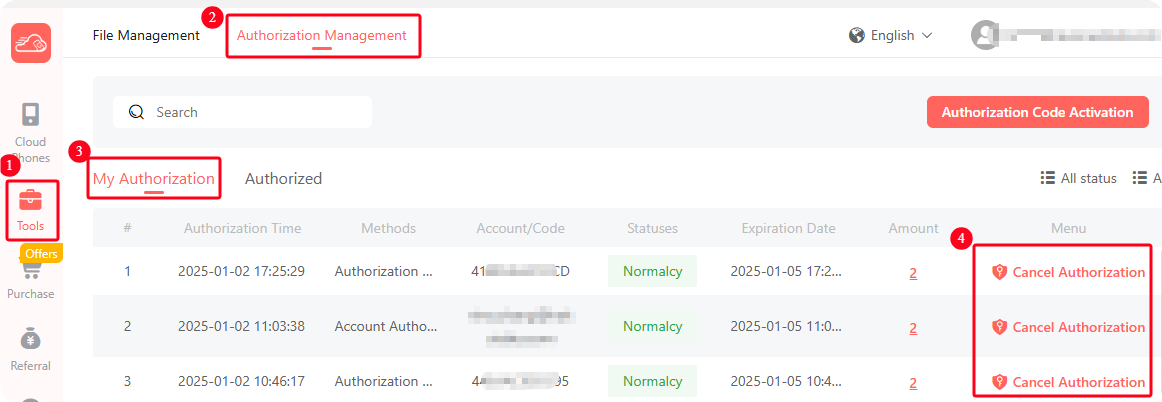Authorize/Cancel Authorization for Cloud Phone
Authorizing a cloud phone allows users to grant control permissions of the cloud phone to other 52Phone users.
Please exercise caution when granting authorization, and only authorize trusted users. This action could potentially result in serious consequences, such as data loss or account security risks.
During the authorization process, you can set a specific authorization validity period, such as by hour, day, month, or a custom time frame. Within the validity period, the authorized user can access and use your cloud phone at any time. Once the authorization period expires, the authorized user's access will automatically terminate, and they will no longer be able to use your cloud phone resources. You can also cancel the authorization at any time in the "Authorization Management".
Authorize Cloud Phone:
Method 1:
1. Click "Team management", and select "Authorize" next to the desired account.
2. Select the cloud phone.
3. Choose the authorization validity period.
4. Click "Confirm" to complete the authorization.
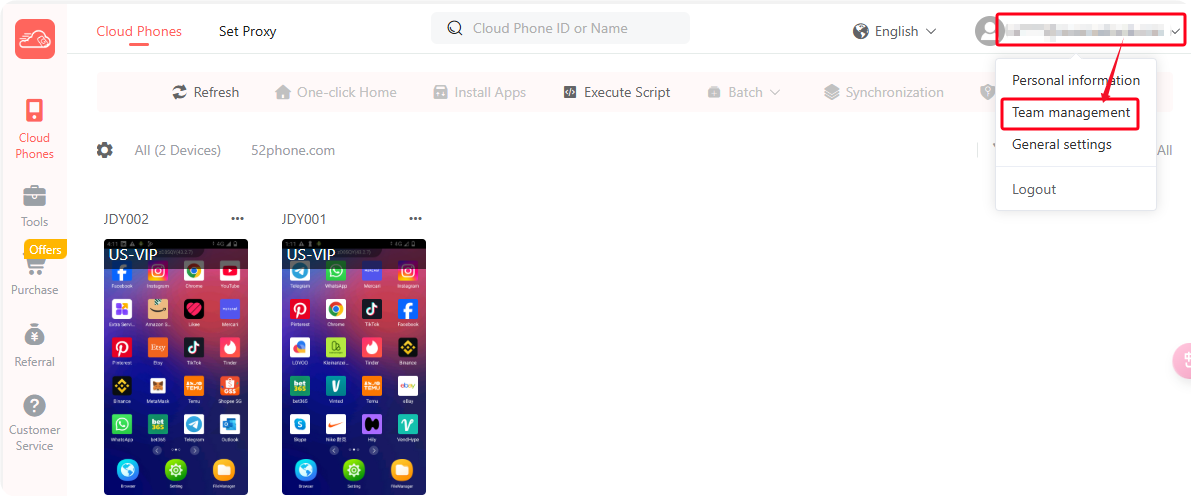
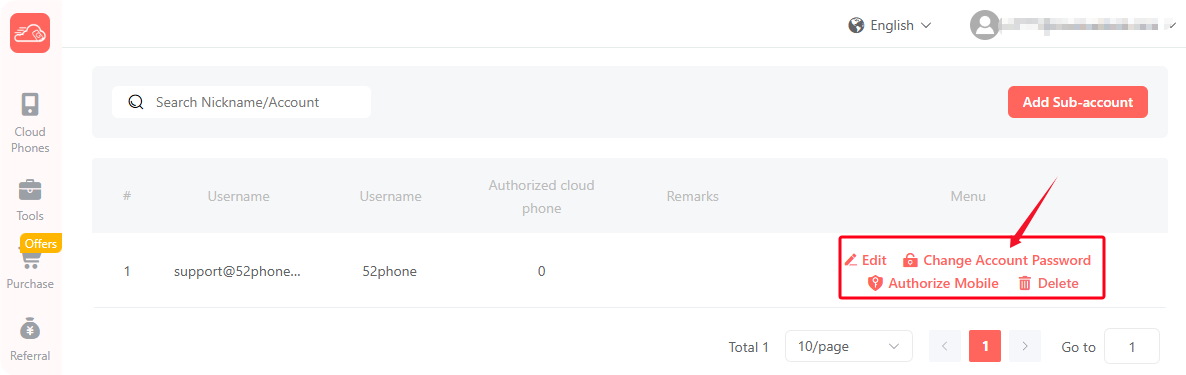
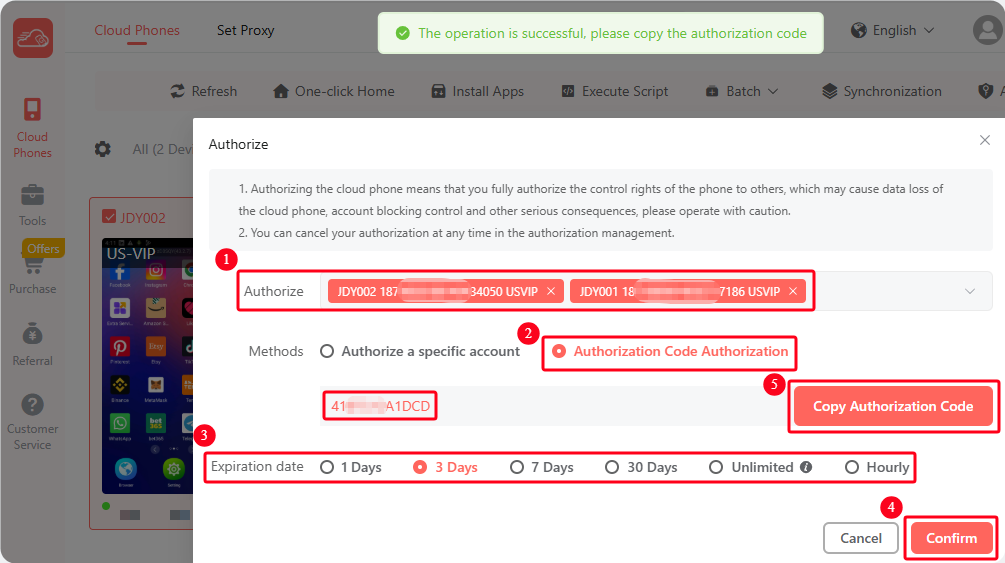
Method 2:
Click the "..." in the upper right corner of the cloud phone or select multiple cloud phones and click "Authorize" to enter the authorization page.
1. Select the cloud phone to authorize.
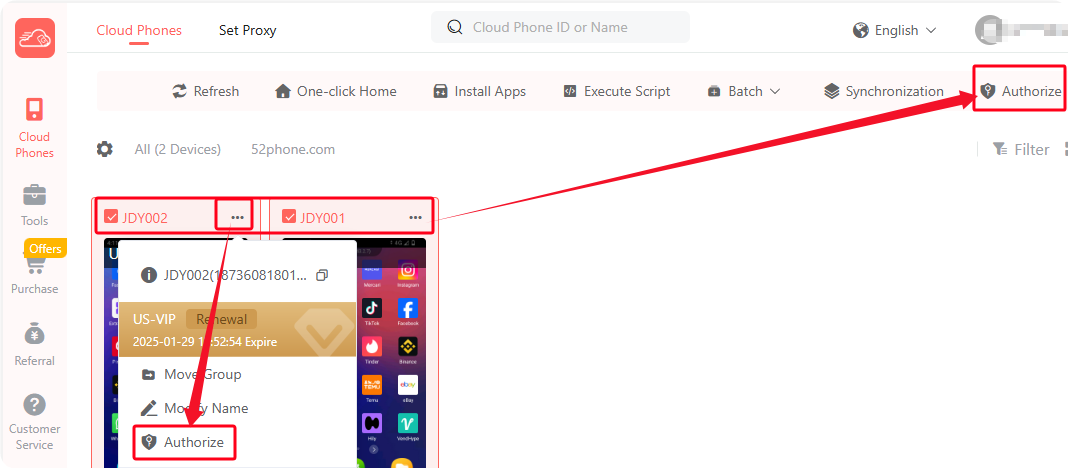
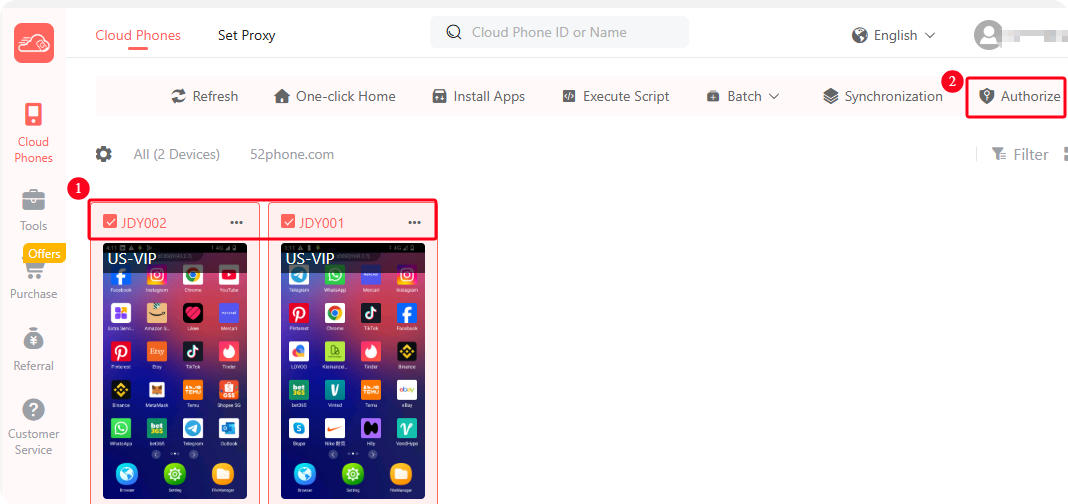
2. Choose the authorization method. There are two options:
(1) Authorize a specific account (Applicable to all accounts):
Enter the recipient's 52Phone account, select the authorization validity period, and click "Confirm" to authorize successfully.
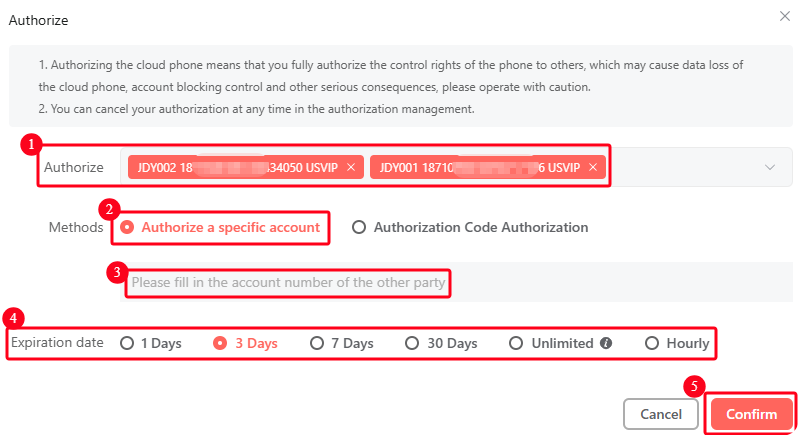
(2) Authorization Code (Only applicable for authorization between main accounts):
Check "Authorization Code", select the authorization validity period, and click "Confirm". An authorization code will appear. Copy the code and send it to the user to be authorized.
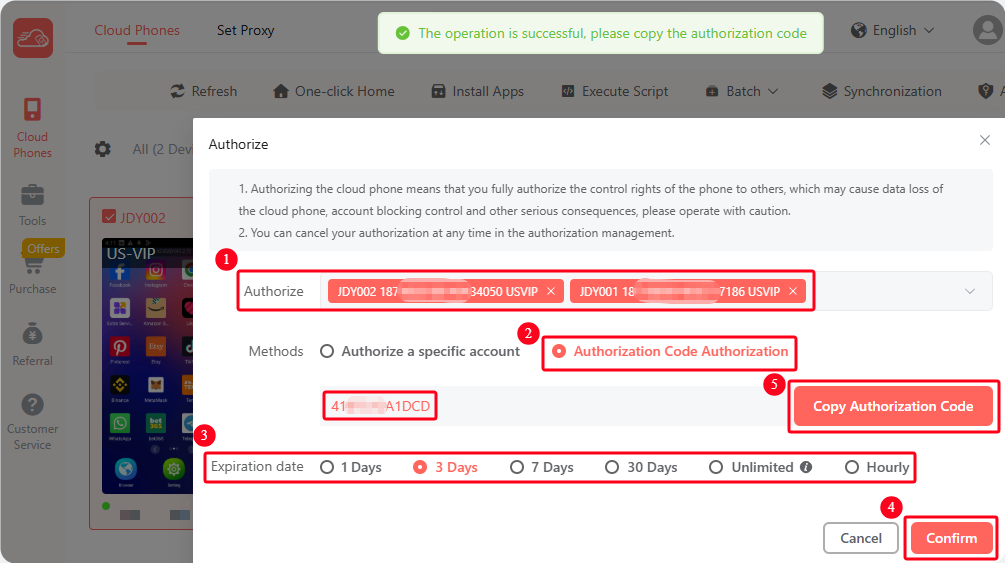
(3) Authorization Code Activation (Only applicable for authorization between main accounts):
The authorized user logs in to the system, goes to the "Authorization Management" page under "Tools", clicks "Authorization Code Activatation", enters the valid authorization code, and clicks "Confirm" to complete the authorization process. Once authorized, the cloud phone will be visible and available for use in the "Cloud Phone" page.

Cancel Cloud Phone Authorization:
1. Go to the "Tools" page and select "Authorization Management".
2. Click the "Cancel Authorization" button next to the cloud phone.
3. Click "Confirm" to cancel the authorization. After canceling, the other user will no longer be able to use the cloud phone.